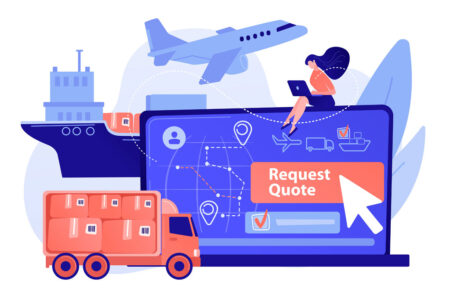Given the rise of all-in-one printers for home and office use, it’s easy to overlook the potential business benefits of stand-alone copiers and scanners. It’s also forgivable if you’re confused about where these devices do and don’t overlap, since all-in-one printers treat them as inseparable. You should know about these devices and how they can be used to keep your company’s file digitizing and copying speedy and affordable.
What is the difference between a scanner and a copier?
A copier creates new paper copies from an original paper source. It can do this without having to be connected to a computer. Scanners, on the other hand, create a digital version of an original paper document – most models require a computer or USB connection. Additionally, scanners have no physical output functions, since they only create digital files. [Ready to explore scanning and copying options? Get started with our multifunction printer and copier reviews.]
Copier vs. scanner pricing
Most scanners cost just over $100, though some models (especially portable ones) may cost less. This price is substantially lower than the thousands of dollars you might spend leasing a digital copier. Further, the costs of digital copier leases can be so high that you might want to break your copier lease, which is rarely successful.
Editor’s note: Looking for the right digital copier for your business? Fill out the below questionnaire to have our vendor partners contact you about your needs.
Copier vs. scanner maintenance and service
If you lease a copier, your contract may include a warranty and no-cost repairs. These features can be lifesaving if your copier is on the fritz and needs service.
This arrangement, though, is often preferable to the DIY repairs that scanners often require. Further, you may have to troubleshoot maintenance issues repeatedly with a scanner. In some cases, you may find that replacing your scanner altogether is more cost-effective than repairing it. This notion can set off an endless cycle of buying, discarding and buying again that can be more expensive in the long run. [Get more tips on how to maintain your office copier.]
Copier vs. scanner hardware
Copiers are typically large devices, and while their size is a drawback, on the other hand, they don’t require a connection to a computer. Scanners are far more compact – some are no taller and wider than a foot or two – but most models require a connection to a computer, USB port, or memory card.
Bottom line: A copier typically doesn’t need to be attached to any hardware, whereas a scanner usually requires some type of connectivity.
What to look for in a copier
Should you opt for a copier over a scanner, look at the following aspects before committing to purchasing a copier:
- Speed. Copiers are generally the fastest printing devices available, but not every copier will have the appropriate speed to match your company’s needs. Any trustworthy business copier should regularly reach copy speeds of at least 50 pages per minute (ppm).
- Scanners and feeders. A copier can’t upload printed files to your computer, but it should include scanners for initially processing whatever documents you need to replicate. Newer copiers may include document feeders to compensate for scanners’ inability to work with double-sided pages and scan more than one sheet of paper at a time.
- Resolution. If you’re using a copier for photography, your copier’s resolution should be at least 600 dots per inch (dpi). Copiers with 1,000 or 2,000 dpi are also available, though some experts argue that a higher resolution can lead to grainy copies. For non-photography purposes, you can probably get away with 300 dpi, but 600 dpi still never hurts.
- Paper capacity and size. Like most office supplies you purchase for your company, paper may be less expensive if you buy it in larger quantities. It follows that the overall cost of a printer with a higher paper capacity is thus lower. Additionally, some copiers can work with sheets of paper larger than the typical 8.5 x 11-inch sheets, a feature important for certain printed ad campaigns.
- Inkjet vs. laser printing. Inkjet printers may appear more frequently in searches for all-in-one devices, but laser printing is typically better for copying purposes, especially in large quantities. Inkjet printing comes in handy when you don’t need high quality and care more about finding a compact device. Laser printing is more suitable for high-volume, high-quality printing. Additionally, laser printers use toner instead of ink, and toner lasts considerably longer than ink, though it’s more expensive.
- Digital concerns. Besides the physical considerations, a good copier should perform well on the digital front. For example, a copier with less than 1.5GB of memory could prove inadequate for storing the number of documents for your printing needs. Additionally, since many copiers connect to your office’s computer network via Wi-Fi, your copier should include robust digital security measures.
- Price and lease. Copier leases can be costly, but your copier should have features you do not get with an ordinary printer. When reviewing your lease agreement, check that it has an itemized total cost of ownership, a warranty or service agreement, and a minimum monthly copying quantity.
Bottom line: When choosing a copier, be sure it offers the speed, resolution and memory storage your company requires. You also want to factor in the type of ink it will require.
What to look for in a scanner
If a scanner is more appropriate for your needs, keep the following features in mind as you shop:
- Scanner type. There are four main types of scanners:
-
- Flatbed scanners are compact and versatile for all kinds of business needs. They range from 600 dpi to 2,000 dpi.
-
- Sheet-fed scanners replace the flat, light-based scanner found in flatbeds with a document feeder. Since they can process more than one sheet of paper at a time, they may be better suited for high-use offices.
-
- Portable scanners are intended for on-the-go scanning, perhaps at business conferences or meetings. Their small size may limit their resolution or scanning speed, but they should still satisfy bare minimum scanning needs.
-
- Film scanners. For photography and other high-resolution scanning needs, you may prefer scanners intended specifically for film. Most flatbed or sheet-fed scanners are more than capable of processing photographs.
- Resolution. As with copiers, scanners should be at least 600 dpi to satisfy most business needs. However, scanner resolution has two subcategories: optical and interpolated resolution. When shopping for scanners, focus more on optical resolution, as it describes how much resolution the scanner picks up during the initial scan.
Tip: While color depth isn’t a concern if you’re scanning documents, it is a key feature for photography. Scanning photographs with a device that has a color depth below 48 dpi can result in low-quality images.
- Volume. A high-volume scanner streamlines your scanning needs, since you don’t have to manually insert one sheet at a time. This functionality is especially valuable for digitizing paper archives.
- Optical character recognition (OCR). Scanners enabled with OCR can easily transmit the text in paper documents to digital files. This feature makes scanning far faster and will likely save you substantially more time than using a scanner without OCR.
- Operating system (OS) compatibility. Some popular business scanners are only compatible with Microsoft computers. Check your device’s compatibility before you buy it to ensure it works with your computers and other devices.
- Image sensor. Contact image (i.e., flatbed) scanning is used by small scanners, but the uploaded files may show the original paper’s wrinkles and any dirt on the glass. Charge-coupled scanning eliminates this problem, but typically the scanners are larger.