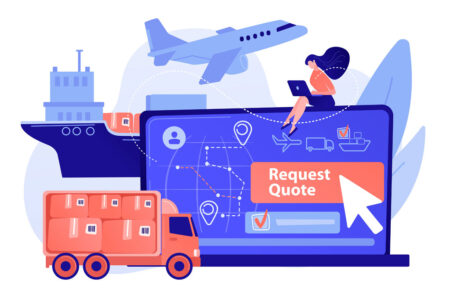Copy machines can be intimidating to the uninitiated. This guide makes operating a copy machine easy.
Given how frequently copiers are used, you might think that using one is pretty simple. In reality, employers and employees alike often find themselves wondering how these large, imposing machines work, especially when there is a new model in the office. That’s why we’ve answered all your questions about how to operate a copy machine and keep it in good condition in this guide.
How does a copy machine work?
A copy machine converts text and images already printed on paper into additional replicas. To do so, the machine illuminates the printed text and images, which are then reflected onto an internal drum. This drum recognizes electrical signals from the illuminations and correlates these signals to places where images and text should appear on your replicas. Once all images and signals are aligned, the copy machine prints exact copies.
Editor’s note: Looking for the right digital copier for your business? Fill out the below questionnaire to have our vendor partners contact you about your needs.
How to use a copy machine
To operate an office copier, follow the below steps:
- Turn your machine’s power on. The first step of using a digital copier is the simplest: Find your machine’s power switch, and turn it on. You should give your copy machine a minute or two to warm up before you attempt to use it.
- Check that your copy machine has enough paper. Your copier might run out of paper sooner than you realize. That’s why checking whether the copier has enough paper for the job you’re about to start is a vital step in properly using a copy machine. You should also check that the paper you’re using is the right size for your copying needs.
- Ensure the glass is clean. If you’re copying items using your machine’s flat glass bed instead of its document feeder, you need to make sure the copier’s glass is free of dust, dirt or other marks. These unclear spots can easily show up on copies and thus obscure the text or images you’re intending to replicate.
- Add the document you want to copy. If you’re using the glass scanner, place your document face down within the boundaries shown on the machine. If you’re using the document feeder, you can add several pages at a time, though no more than what your machine can fit. All pages should face up and to the left.
- Close the glass scanner. Whether you’re using the glass scanner or the document feeder, the cover to the glass scanner must be closed for your copier to operate.
- Choose your settings. You should be able to select the settings you want for your copied documents from its screen (which is often a touchscreen). These settings include color versus black and white printing, paper size and the number of copies to print.
- Tap or press the “copy” button. Typically, the copy button is a relatively large physical push-button located in a prominent place on the copier’s screen or control panel. Occasionally, you may be able to choose “copy” from your copier’s screen after specifying your settings. Either way, simply choosing your settings isn’t enough to get the job started – make sure to press the appropriate button.
- Confirm that your copies meet your standards. Although copiers are relatively easy to use, they comprise several moving parts, so it’s possible your copies may appear different from what you expected. That’s why you should always check that your copies look exactly how you intended them to appear before you walk away from the machine. If not, repeat the above steps. For consistent issues, contact your machine’s maintenance team.
- Take everything with you. Accidentally leaving a copy behind may seem innocuous, but a stray paper could accidentally make its way into another person’s pile of copies. That’s why it’s important to double-check that you’re taking all your copies with you. You should also make sure to clear your copying job from your device’s queue if you’re using a machine connected to your office’s internet network.
Copy machine best practices
Most of the time, using a copier is pretty straightforward. Copy machines are notoriously expensive and internally complex, so it’s also important that you and your employees consciously avoid actions that could lead to problems. To minimize your machine’s maintenance needs, keep the below do’s and don’ts in mind as you make copies:
Copy Machine Do’s
- Use the right paper. Paper jams are perhaps the most common type of copy machine problem. Sure, you can easily fix some jams yourself, but others deep inside the machine may require help from a professional to repair it. To avoid this problem, use only paper of the recommended length, width and thickness designed for your machine. Read your copier’s manual to determine which paper types it can accept, and adjust your settings as needed for different types.
- Keep your machine connected to a surge protector. Most days, connecting your copier’s power cord directly to your wall outlets is fine. On days, however, when a thunderstorm rolls through and results in a sudden power outage, that connection could damage your copy machine. You should plug your copy machine into a surge protector (which you’ll then plug into your wall outlet) to prevent electrical surges from ruining your copier.
- Keep your scanning glass clean. As mentioned earlier, any obstructions – even the tiniest specks of dust – on your copier’s glass scanner can show up on your copies. That’s why you should regularly clean your copy machine. To do so, just wipe your scanner with a microfiber cloth and break out your Windex bottle as needed.
- Place your machine in an accessible location. Copy machines placed directly in the center of your office can be easily used by your whole team. However, this arrangement doesn’t come without its flaws. Cables that run from this central area to faraway outlets or surge protectors introduce tripping hazards, so perhaps relocating your machine to a corner could work. Doing so also keeps walkways clear and reduces the risk of workplace injuries.
Copy Machine Don’ts
- Place your machine too close to walls. Although placing your copy machine in a corner away from foot traffic can make your machine less of a workplace obstacle, it can sometimes be bad for your machine. With every page printed, your copier generates heat, and for high-use machines, storage in a corner doesn’t provide enough space for this heat to escape. The result is trapped heat that could damage your machine.
- Use the wrong cleaning materials on the glass scanner. Soft microfiber cloths and Windex should comprise your entire copier cleaning setup. Other cloths, especially paper towels, could leave behind dust. Liquids other than Windex can make the glass scanner appear murky.
- Copy documents with ink that isn’t yet dry. Freshly printed documents or pages with newly handwritten text shouldn’t be used right away. Give them a few minutes to fully dry, then add them to your copying queue. This way, you avoid staining your copier and needing to take additional cleaning or maintenance actions.
- Copy things that aren’t paper. We’ve all seen fictionalized depictions of employees and employers attempting to use copy machines for things that aren’t paper. In real life, it doesn’t work like that. Non-paper copy machine use can damage your machine and whatever non-paper items you’re attempting to copy. Stick to the simple stuff with copiers – leave the adventures and risks for other business affairs.
As the above tips show, copier use is generally straightforward, so your only hesitation at this point might be whether you prefer a nullnull or a nullnull. Once you know which device type is best for your needs, read our multifunction printer and copier reviews to find an appropriate model. Then, set up your device and enjoy hassle-free office copying functions.